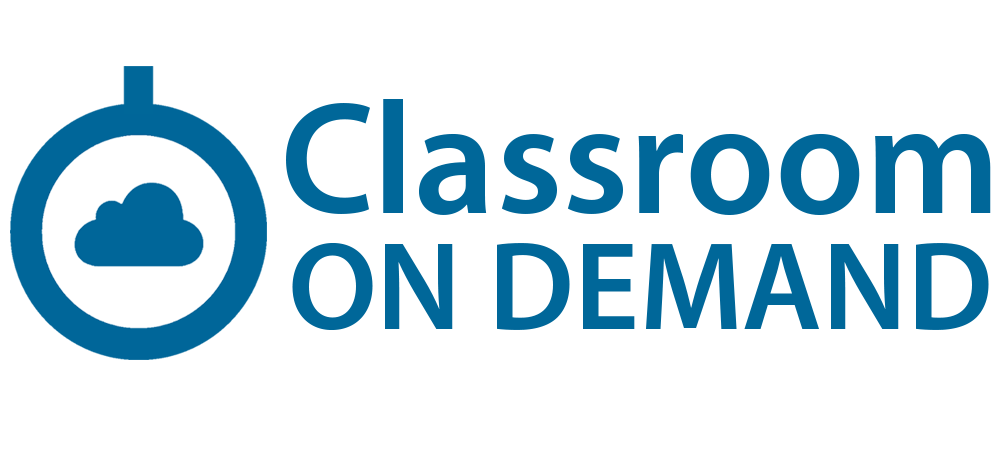Office 365 for End Users (On Demand)
|
Office 365 is an integrated collaboration and communication solution from Microsoft. It combines the well known software applications of the Office package with cloud features to help individuals and teams work together more productively. This On Demand course looks at the common features of Office 365 and how they can be used to support collaboration and communication in the workplace. It will teach your staff to monitor and collaborate on projects and tasks, share knowledge and content, and use social and communication tools efficiently. You get 90 day's access to the following: User Dashboard: Gives you access to key areas and status updatesThe user dashboard: shows key usage stats for the learner such as modules completed, time spent, scores. |
Module 1: Office 365 OverviewThis module will help students understand what Office 365 is and the components that make up Office 365. Students will learn how Office 365 can increase work productivity by allowing them to work when and where they need to. Lessons
Lab 1: Getting to Know Office 365
After completing this module, students will be able to:
Module 2: Using Outlook OnlineThis module describes how to use Outlook Online. Students will learn how to manage their email, create contacts, create groups, manage attachments, create calendar views, and manage Outlook settings. Lessons
Lab 1: Using Outlook Online
After completing this module, students will be able to:
Module 3: Using Skype for BusinessThis module will introduce students to Skype for Business. Students will learn how to use Skype for Business for instant messaging, web conferencing, and audio and video conferencing. Lessons
Lab 1: Using Skype for Business
After completing this module, students will be able to:
Module 4: Using SharePoint OnlineThis module introduces students to SharePoint Online. Students will learn how locate and share documents in SharePoint Online. After completing this module students will be able to customize their SharePoint site, search for content, customize workflows in SharePoint Online, and configure list-based information management. Lessons
Lab 1: Using SharePoint Online
After completing this module, students will be able to:
Module 5: Using OneDrive for Business and OneNote OnlineThis module will show students how to create, modify, save, and share documents using OneDrive for Business. Students will learn how to create and open OneNote notebooks and work with OneNote sections and pages and how to add new content to a new OneNote page. Lessons
Lab 1: Using OneDrive for Business
Lab 2: Using OneNote Online
After completing this module, students will be able to:
|