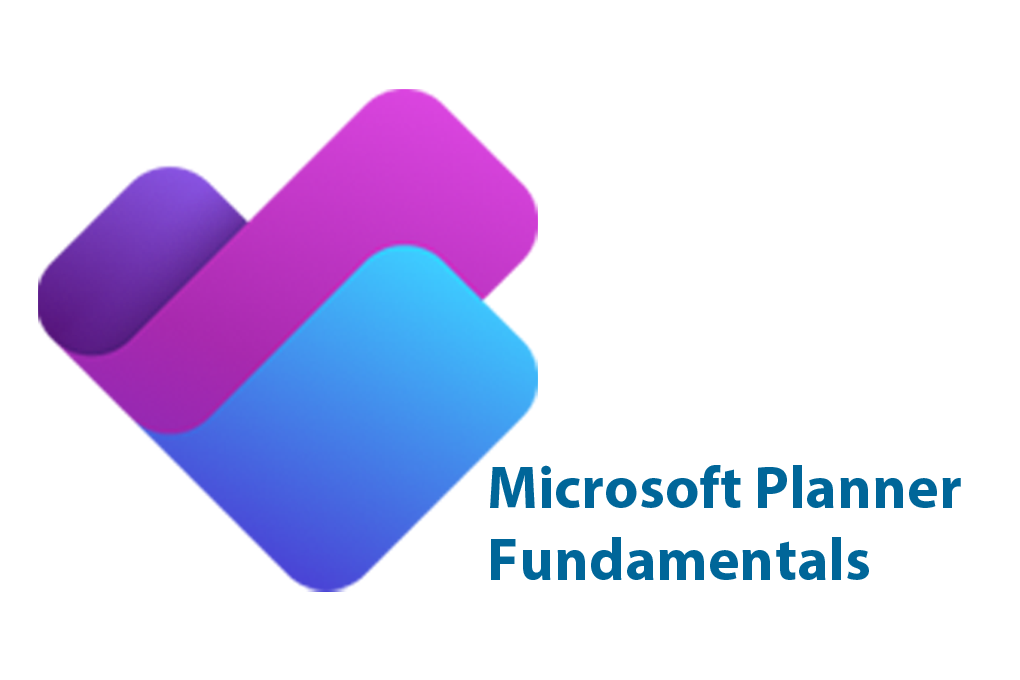
This course is designed to teach project managers how to create, update and manage project schedules with Microsoft Planner. Participants will learn how to create new plans, enter tasks, work with boards, set dependencies in the new timeline, create dependencies and manage resource assignments. You will also learn how to analyze and manage resources, set baselines, track and manage progress and generate reports. Using checklists, labels and notifications will also be covered. This course also covers high level Administrator topics to give users a complete understanding of Planner.
| Microsoft Planner Fundamentals | |
| Module | Topics |
| Introduction: Welcome to Planner | I.1- Overview and Benefits
I.2- Licensing and Planner (P1) I.3- Logging in and Teams |
| Module 1: Creating and Managing Plans | 1.1- Using Grids and Boards
1.2- Creating Tasks 1.3- Using Labels with Tasks 1.4- Using Comments |
| Module 2: Using Boards | 2.1- Attaching Files, Photos and Links
2.2- Managing Checklists 2.3- Planner Notifications |
| Module 3: Collaborating with Teams | 3.1- Managing All Plans and Tasks
3.2- Navigating Planner and Teams |
| Module 4: Using the Timeline | 4.1- Managing Task Details
4.2- Setting Task Dependencies 4.3- Using the Gantt Chart |
| Module 5: Managing People and Groups | 5.1- Managing Groups
5.2- Working with People Views |
| Module 6: Working with Goals | 6.1- Adding Goals
6.2- Managing Goals |
| Module 7: Managing Assignments | 7.1- Using Group by Resource
7.2- Using Group by Task 7.3- Using View Options |
| Module 8: Reporting and Administering Planner | 8.1- Reporting with Planner
8.2- Administering Planner 8.3- Plan Creation & Guests |
